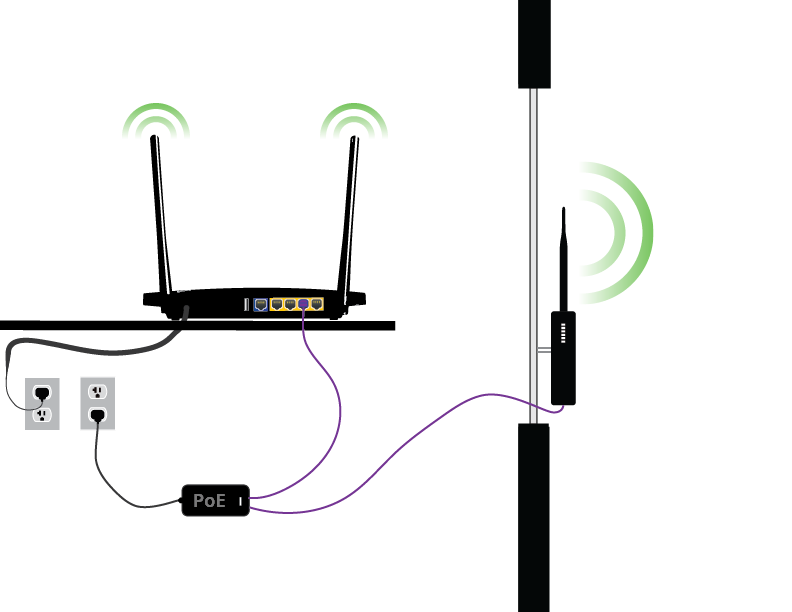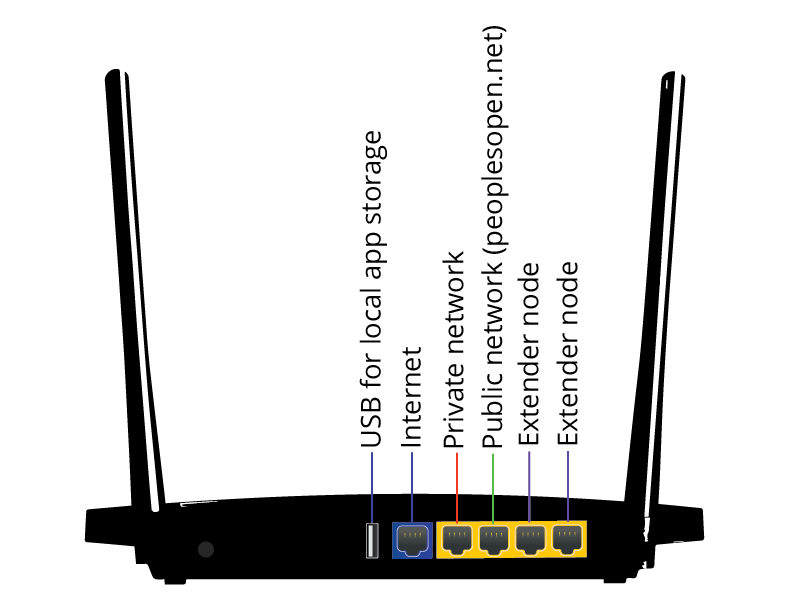Mesh/Home and extender nodes
There are two types of nodes in the mesh:
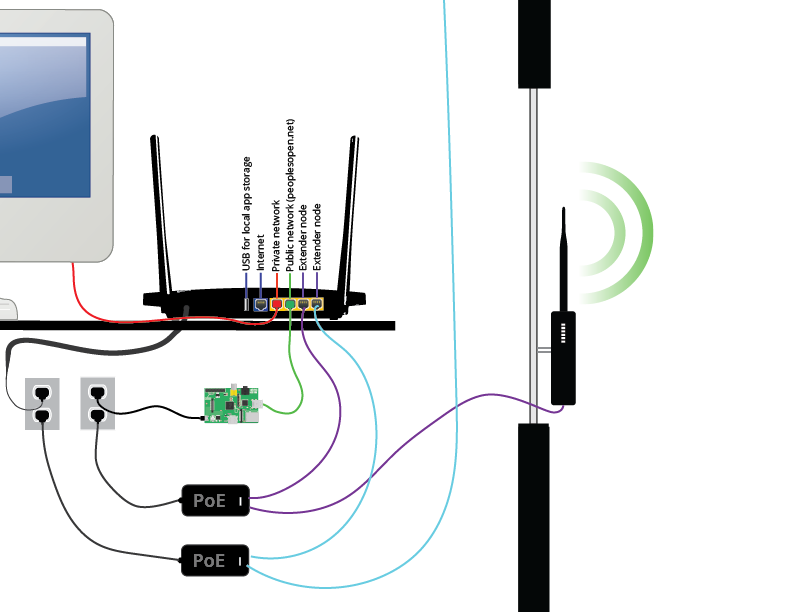
Home nodes
Every node operator has a home node. The home node does everything you need for the mesh. It must be kept indoors since home nodes don't like rain or sun. Each home node has two wifi radios and two antennas so they can talk to other mesh nodes on both the 2.4 and 5 gigaherz frequencies. Home nodes also have one wired network port for connecting to your existing internet connection (if you have one), two wired network ports to connect to any of your computers that don't have wifi and two wired network ports for connecting extender nodes (see next section).
Supported Hardware
At the moment, we are supporting the following routers for home nodes:
- TP-Link WDR3500
- TP-Link WDR3600
- TP-Link WDR4300
- Western Digital MyNet N600
- Western Digital MyNet N750
Setup
Instructions for flashing and configuring home nodes are at our walkthrough page.
Info
Wifi Signals/SSIDs
Home nodes broadcast 3 SSIDs (these are the wifi names that you can connect to):
- `peoplesopen.net` - the public network that anyone can connect to and that connects to the rest of the mesh
- `pplsopen.net-node2node` - the "adhoc" network that the node will use to connect to other routers
- (Your private SSID Name) - you can set a private ssid name and a wpa2 password to connect to the node. When you're connected to this network, you won't be connected to the rest of the mesh, and your traffic will not be routed through the mesh exit server. You can connect to this ssid to use the web admin to make basic config changes.
Admin Access
Administrative tasks can be done with the web ui. You must be connected to the router via the "private" wifi signal/ssid. When connected over the private network, you can visit http://privatenode.sudomesh.org or http://172.30.0.1
In that web ui you can change the amount of bandwidth you'd like to share, the private ssid and wpa passwords, and the admin password.
Root Login
When the node is originally configured, it is set with a root password. If you want shell access to the device, you can use this password to login as root. It's sort of generally preferable that you use ssh keys, which are stored on the node in `/etc/dropbear/authorized_keys`. During alpha testing there will be three developer keys stored there so that our dev volunteers can access the devices for maintenance and diagnostics. If you want to remove access, feel free to comment out those lines, but please keep in mind that this limits our effectiveness to troubleshoot and upgrade during this period.
Ethernet Ports
As of 1/6/2016, home nodes are being configured with 1 WAN (internet port), 2 "peoplesopen.net" ports, and 2 "extender node" ports.
The WAN port will be labeled "internet" and will be a different color than the rest. If you have a home internet connection that you'd like to share, connect this port to your upstream router or cable box from your ISP.
The "peoplesopen.net" ports function as LAN ports on the network. They are assigned a DHCP lease/ip within the peoplesopen.net subnet and can access (and be accessed by) all of the other computers on the mesh. They are functionally equivalent to connecting to the "peoplesopen.net" ssid.
The "extender node" ports are for connecting extender nodes, whose functions are detailed below. The home node will be running a `notdhcpserver` daemon listening on those ports, so if you connect an extender node to them, the two devices **should** automatically negotiate the correct ip address and additional parameters for the extender node.
Unfortunately, the different hardwares have different numbering for the non "internet" ports, so which ports are for extenders and which are "peoplesopen.net lan" ports will not always be the same from device to device. It's fairly easy to test, though. Simply connect a laptop or other computer to one. If it receives a DHCP lease/ip address within the mesh subnet (100.64.0.0/10), then it is a "peoplesopen.net" port. If not, then it is an extender port.
Extender nodes
Extender nodes are optional add-ons to your home node. They plug into your home node with a cable and act as a sort of extra antenna that extends the signal of your home node to reach mesh nodes that are further away. Extender nodes come in different shapes and sizes. You can get extender nodes that look like little parabolic dishes and these are suitable for mounting on your roof and making connections to other nodes several miles away! Or you can get ones that are flat and tall that are good for extending the signal out your window and to your close neighbours or maybe to a nearby park. Most extender nodes can be mounted outside and only need one cable that carries both data and power.
To tell you the truth, each extender node isn't really just an antenna: They each have their own computers and wifi radios so they can talk on different wifi channels at the same time as your home node without causing interference.