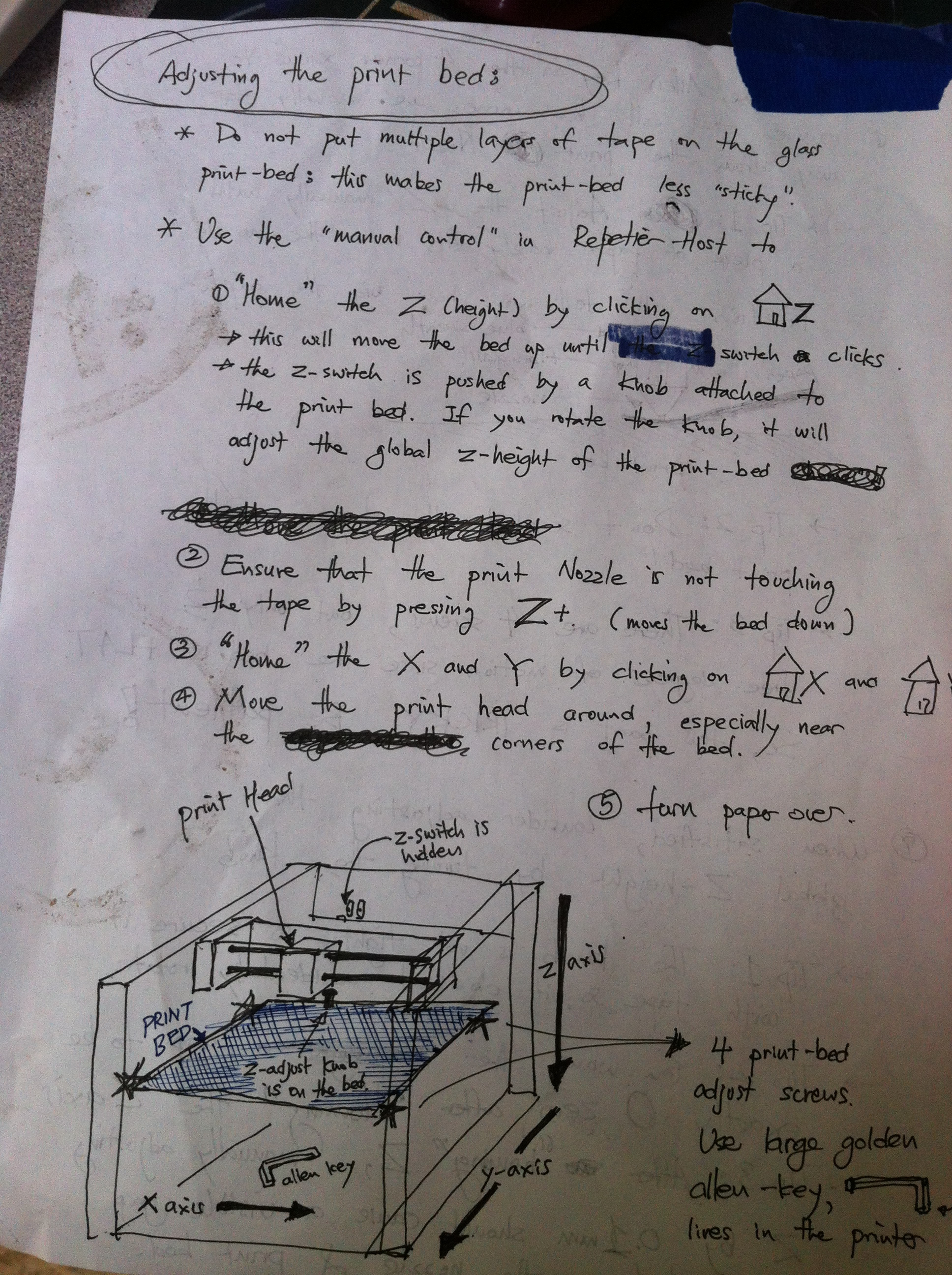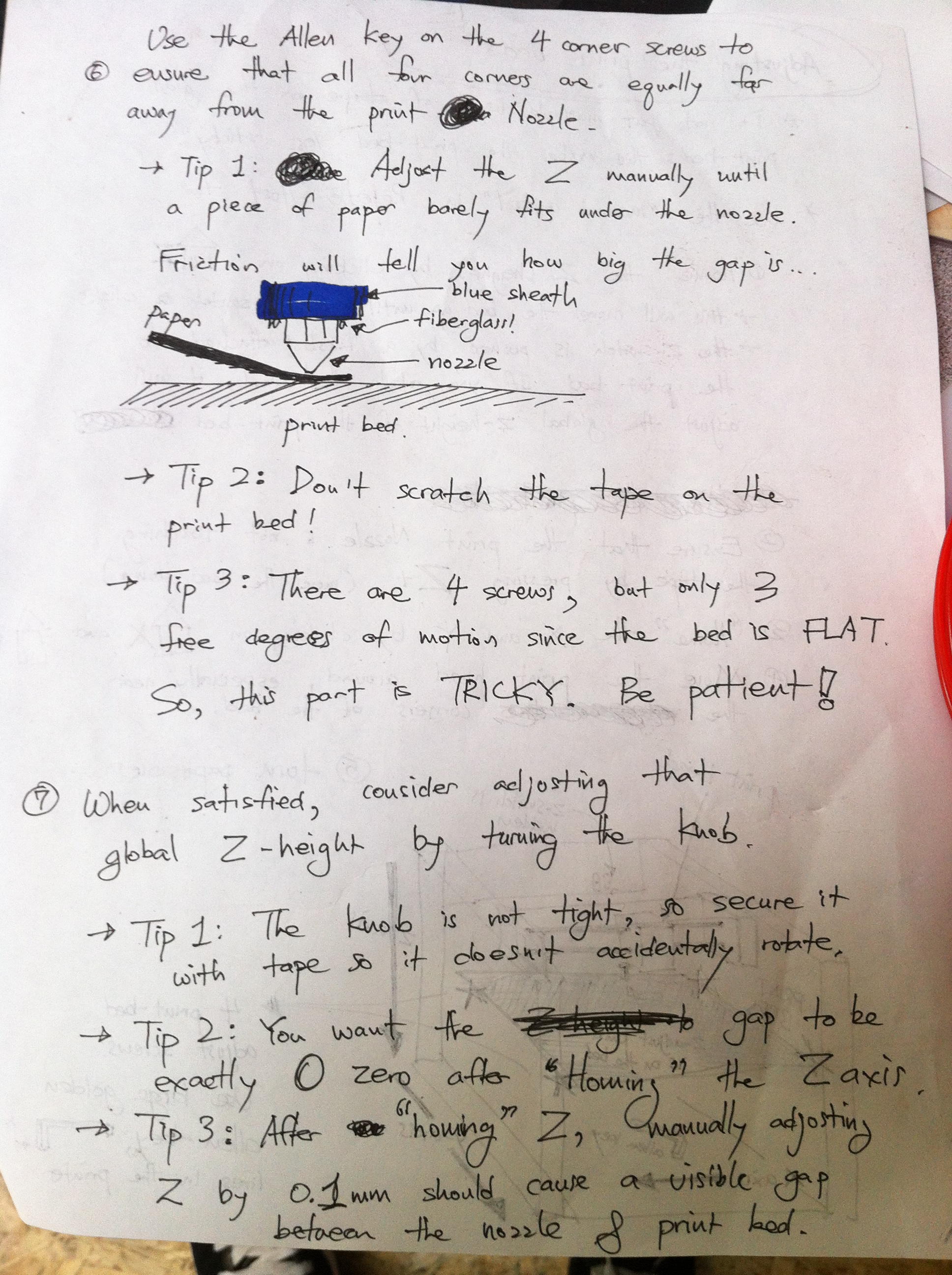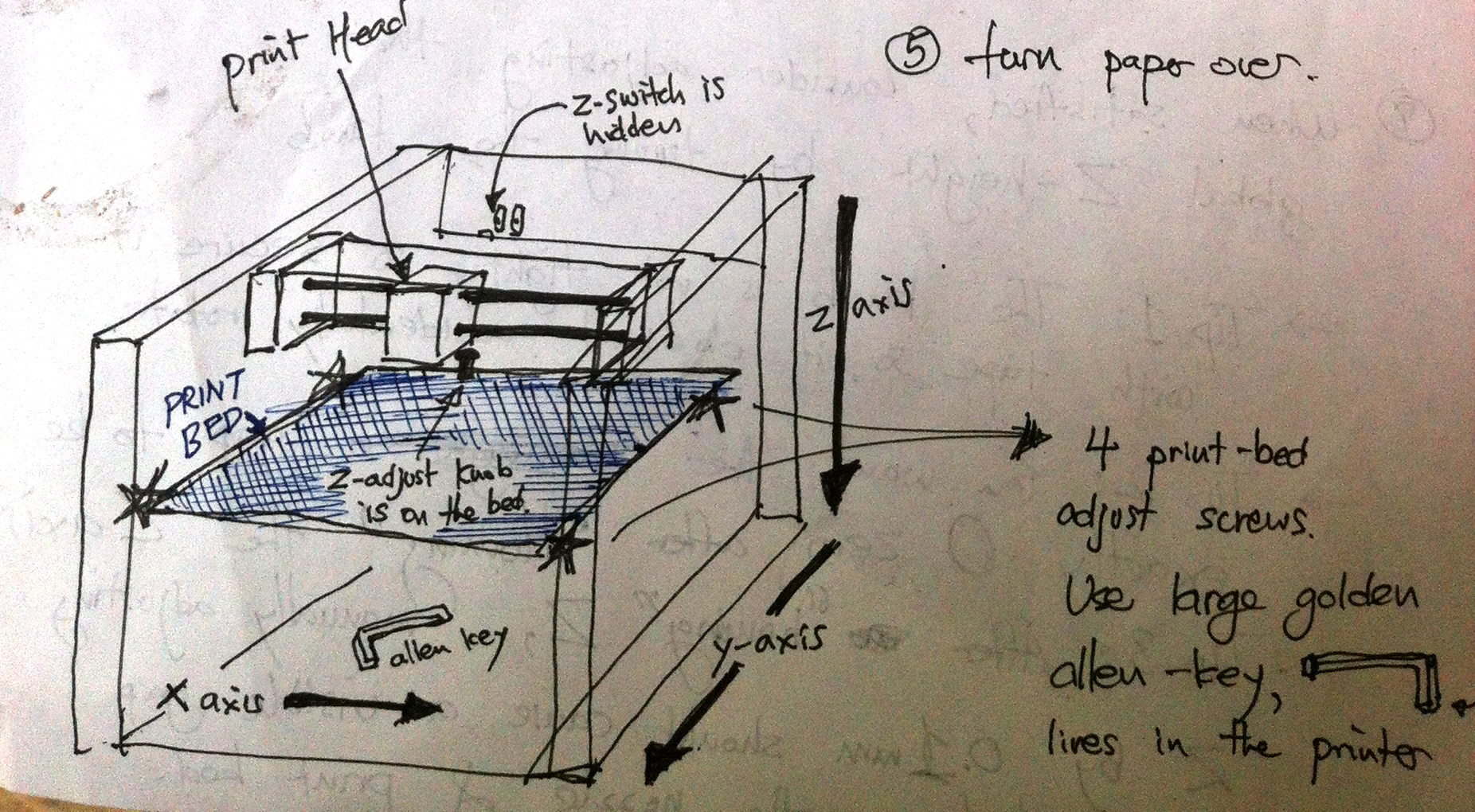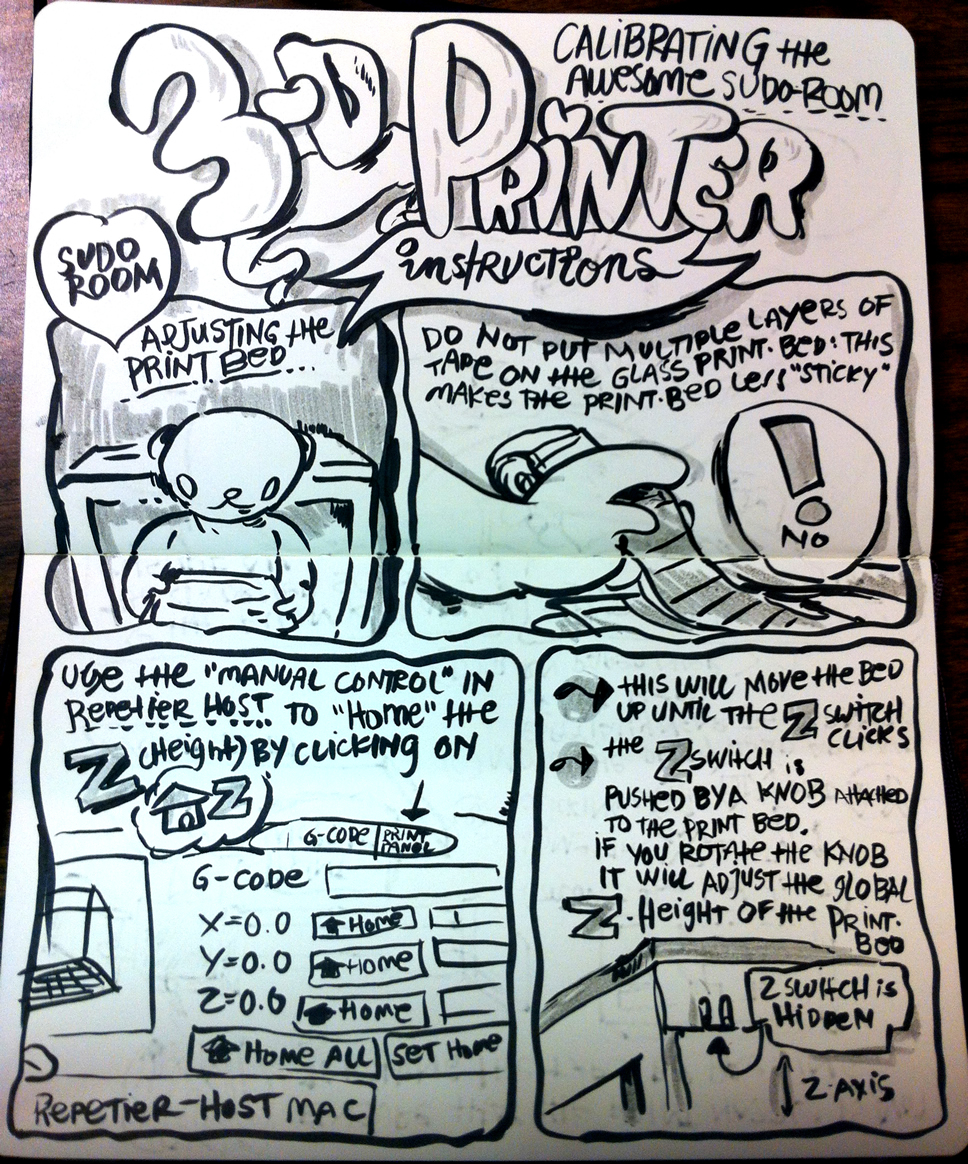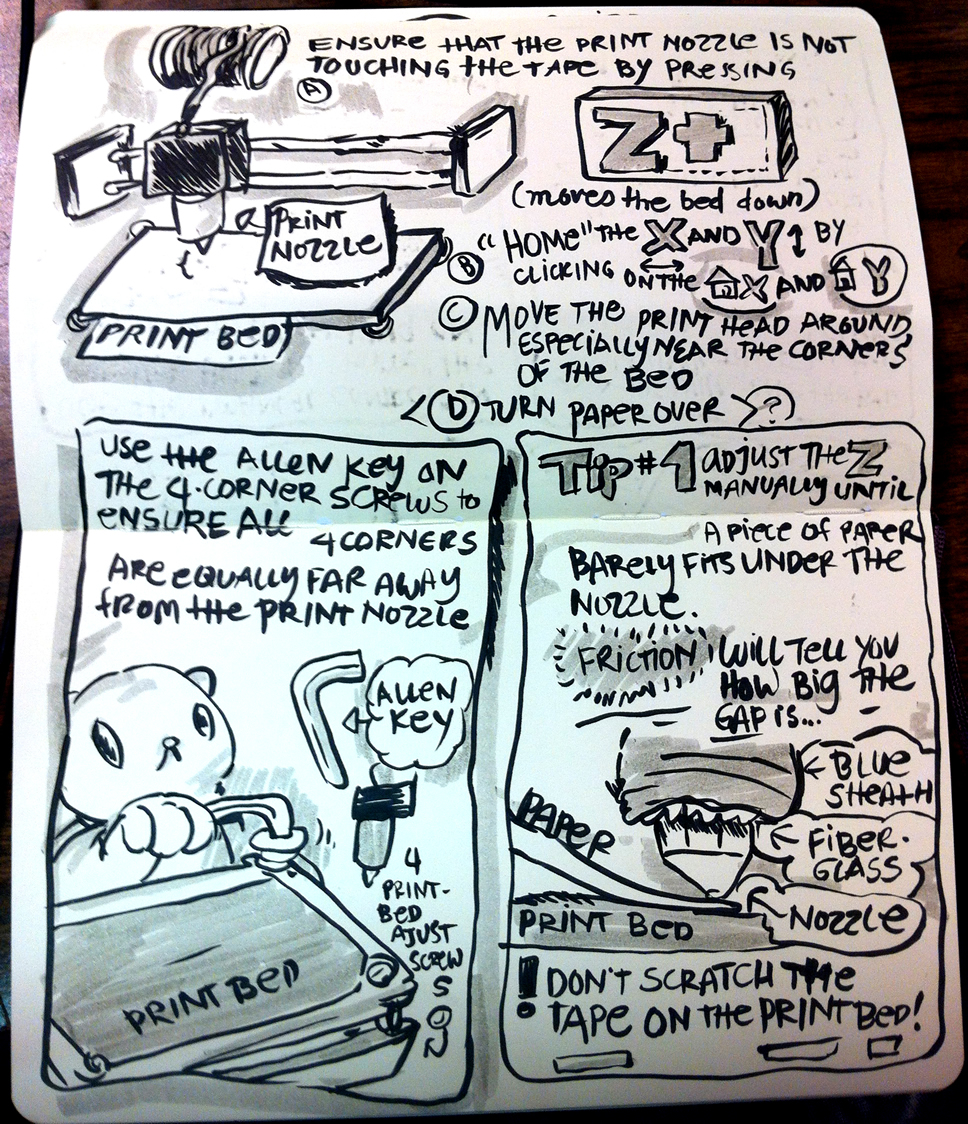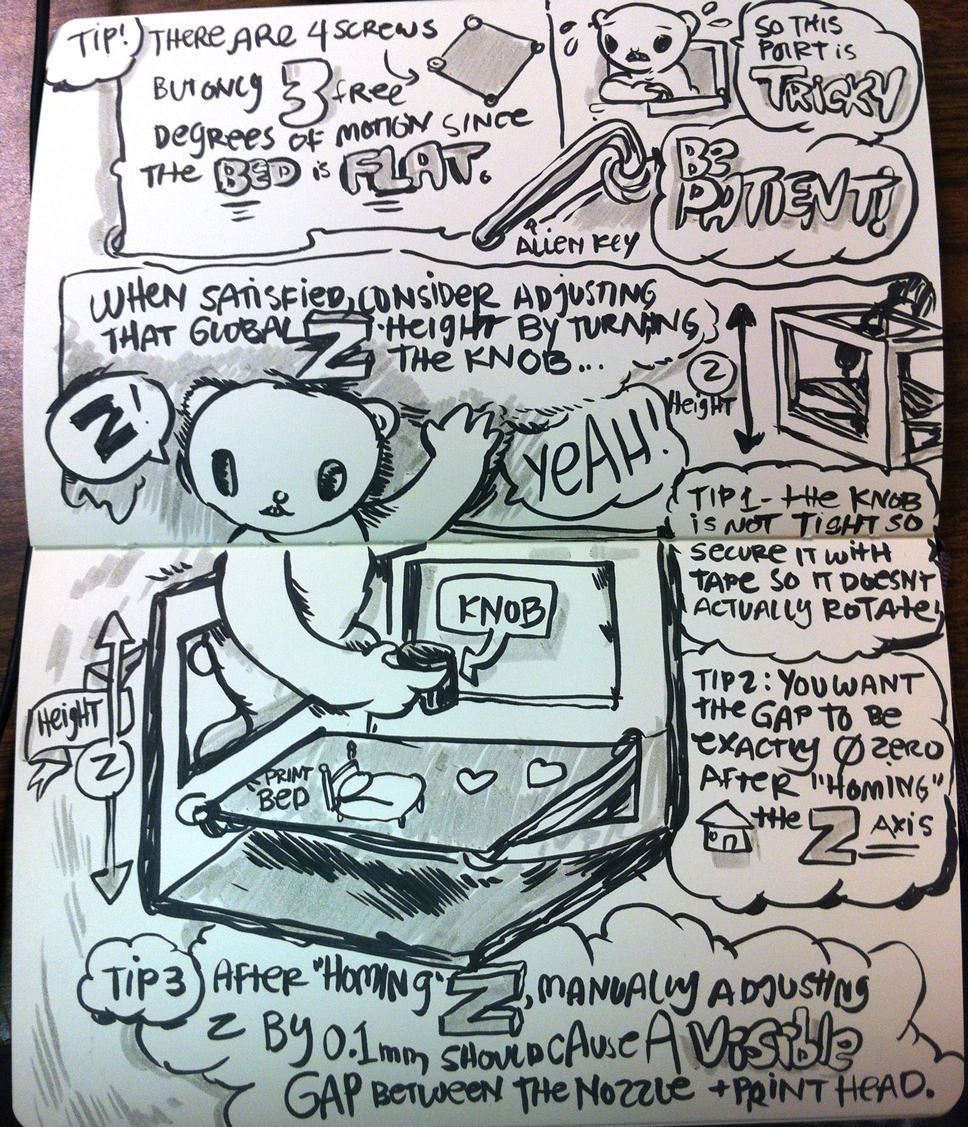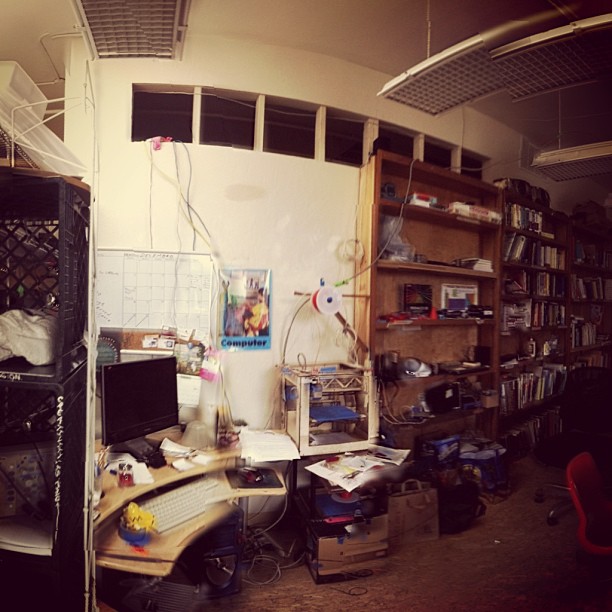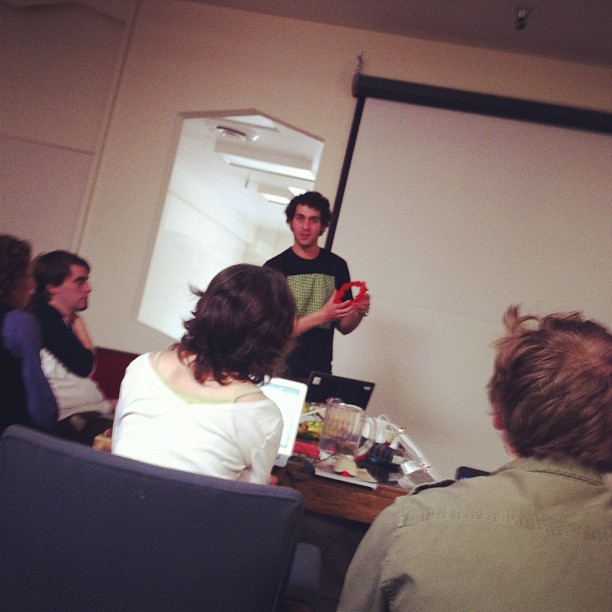Difference between revisions of "3DPrinting"
Jump to navigation
Jump to search
| Line 16: | Line 16: | ||
*[[O:5|Type A machines Series 1]]. Read that page for more instructions too | *[[O:5|Type A machines Series 1]]. Read that page for more instructions too | ||
= Documentation = | |||
[[File:JaySavior3Dprinting.jpg|400px|thumb|right|3D printers were a prophecy even in ancient times. Note the spool of red ABS plastic and the wise, jae-like figure teaching Sketchup.]] | [[File:JaySavior3Dprinting.jpg|400px|thumb|right|3D printers were a prophecy even in ancient times. Note the spool of red ABS plastic and the wise, jae-like figure teaching Sketchup.]] | ||
== Status == | |||
''Slowly piecing together documentation so that new people can get going. There are several key insruction pieces, but there is nothing that starts from the beginning and takes you to the end of turning on the 3D Printing desktop, clicking on the right software, calibrating the printer, and debugging. The status now is incomplete!'' | '''Status:''' ''Slowly piecing together documentation so that new people can get going. There are several key insruction pieces, but there is nothing that starts from the beginning and takes you to the end of turning on the 3D Printing desktop, clicking on the right software, calibrating the printer, and debugging. The status now is incomplete!'' | ||
== Overview == | |||
There are several steps in the 3D Printing process. | |||
* Hooking up the 3D Printer to a desktop or laptop computer. ''Unclear, needs to be written down'' | |||
* 3D Modelling + 3D Printed Model Software (Google Sketchup, etc) - ''What we cover in our Today I Learned'' Workshops | |||
* Repetier-Host - open-source driver software connecting our computer with the 3D Printer | |||
=== Printer Calibration === | === Printer Calibration === | ||
Revision as of 18:05, 7 May 2013
3D Printing Events
- April 20. 2013 - Just enough sketchup to pretend you can 3d model II & Just enough slic3r to pretend you can extrude I
Mentoring in 3D Printing
- User:Maximilianklein and Yardena are the 3D Printing whiz kids - you can always go to them for mentorship and help (be considerate of their time)
- We await the fateful return of our hero Jae, who brought us the good Word of 3D Printing and had to leave us to save us. He bought our printer, wrote all the instructions and got things done. He is always in our hearts and minds. I propose leaving kimchi out as an offering to hopefully quicken his rapturous rejoining.
Hardware
We currently have the following 3D printers:
- Type A machines Series 1. Read that page for more instructions too
Documentation
Status
Status: Slowly piecing together documentation so that new people can get going. There are several key insruction pieces, but there is nothing that starts from the beginning and takes you to the end of turning on the 3D Printing desktop, clicking on the right software, calibrating the printer, and debugging. The status now is incomplete!
Overview
There are several steps in the 3D Printing process.
- Hooking up the 3D Printer to a desktop or laptop computer. Unclear, needs to be written down
- 3D Modelling + 3D Printed Model Software (Google Sketchup, etc) - What we cover in our Today I Learned Workshops
- Repetier-Host - open-source driver software connecting our computer with the 3D Printer
Printer Calibration
Background: Original handwritten piece by Jae. This was the primary documentation for most of the early SudoRoom days and was writen down on a piece of paper. It's quite excellent.
Printer Calibration: Comics
A comic book interpretation of the Printer Calibration instructions from Jae.
Adjusting the Print Beds
- Do not put multiple layers of tape on the glass print-bed: this makes the print-bed less "sticky"
Use the "manual control" in Repetier-Host to
- "Home" the Z (height) by clicking on the Home-Z
- This will move the bed up until ?? switch cliks
- the Z-Switch is pushed by a knob attached to the print bed. If you rotate the knob, it will adjust the global z-height of the print-bed
- Ensure the print nozzle is not touching the tape by pressing Z+ (move the bed down)
- "Home" the X & Y by clicking on HomeX and Home?
- Move the print head around, especially near the [holy scriptures erased] corners of the bed
- Turn the paper over
- Use the allen key on the 4 corner screws to ensure that all four corners are equally far away from the print Nozzle.
- Tip 1: Adjust the Z manually until a piece of paper barely fits under the nozzle. Friction will tell you how big the gap is...
- Tip 2: don't scratch the tape on the print bed!
- Tip 3: There are 4 screws, but only 3 free degrees of motion since the bed is FLAT. So this part is TRICKY. Be patient!
- When satisfied, consider adjusting that global Z-height by turning the knob.
- Tip 1 - the knob is not tight, so secure it with the tape so it doesn't accidentally rotate.
- Tip 2- You want the gap to be exactly 0 zero after "homing" the Zaxis
- Tip 3 - After "homing" z, manually adjusting z by 0.1 mm should cause a visible gap between the nozzle & print bed.