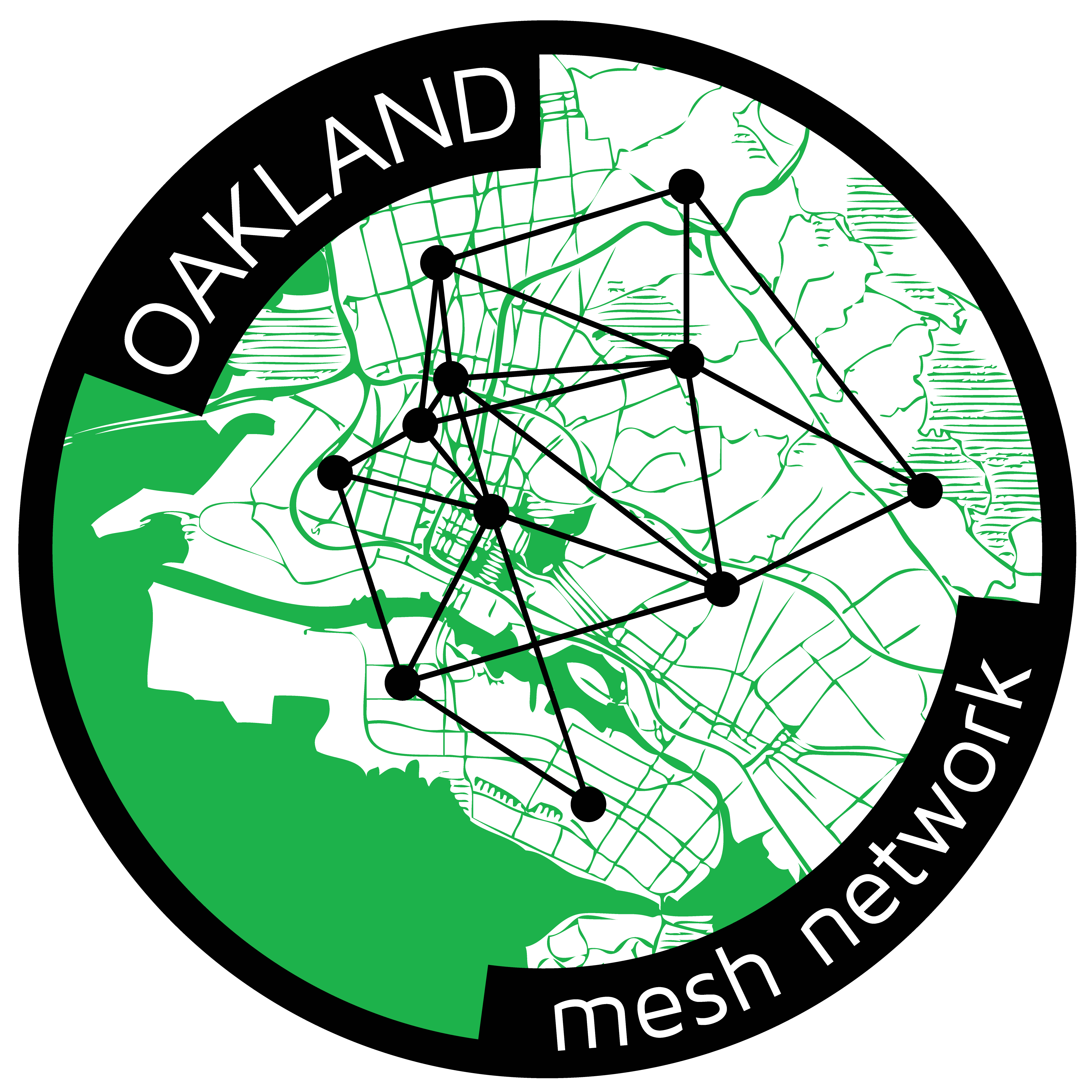Difference between pages "Mesh/WalkThrough" and "Mesh"
Redconfetti (talk | contribs) m (modified to use preformatted for cmdline) |
Redconfetti (talk | contribs) m (formatting) |
||
| Line 1: | Line 1: | ||
[[File:SudoMesh Node.png|frameless|right|300px]] | |||
You can read about our progress on our [[Mesh/Blog|blog]]. We're in an alpha testing phase, and our monitoring results can be seen on [https://monitor.sudomesh.org/smokeping/smokeping.cgi?target=Mesh smokeping] or [https://monitor.sudomesh.org/cacti/graph.php?action=view&local_graph_id=217&rra_id=all cacti]. | |||
Check out the Join Us section below for opportunities to help out! | |||
([[User:Maxb|Maxb]] December 22nd 2015) | |||
---- | |||
'''We are an all-volunteer organization building the People's Open Network, a community-owned and operated non-profit internet infrastructure in Oakland.''' | |||
People's Open Network is a [http://en.wikipedia.org/wiki/Mesh_networking mesh network] based out of Oakland, California. | |||
Imagine if the wifi router in your home connected to the wifi routers in your neighbour’s homes and they again connected to their neighbours to form a huge free wireless network spanning the city! That's exactly what a mesh network is, or at least what it can be. Roads and telephone poles are owned government or private interests and laying down cable is expensive but by using wireless signals that hop from building to building we can create a community owned and operated free-as-in-freedom alternative to corporate Internet Service Providers! Community wireless mesh networks are growing around the world, creating local 'internets' that support Net Neutrality and community control of critical infrastructure. | |||
sudo mesh is a non-profit organization consisting of a group of unpaid volunteers who are building People's Open Network. Our mission in building the network is to connect our neighbors, support local businesses, and enable community collaboration and cultural production. In the event of disaster or censorship, a mesh network can be a resilient means of communication and sharing of information. | |||
We are spending a lot of time developing [https://github.com/sudomesh/ software] to make it cheap and easy for anyone to be part of People's Open Network, regardless of technical skill. | |||
[[File:Mesh_Oakland_High_Res.png|225px|right]] | |||
= Join Us = | |||
= | * Join the [http://lists.sudoroom.org/listinfo/mesh email list] | ||
* Follow us on [https://twitter.com/sudomesh twitter] and like us on [https://www.facebook.com/sudomesh facebook]. | |||
* Learn more at our general meetings, which are the last Tuesdays of every month at [[Getting_there|sudo room]]. We have focus groups and we collaborate on different parts of the project - from design to software development, documentation to community outreach and of course, community outreach and climbing rooftops to mount nodes! | |||
* We have '''weekly meetings'' on Tuesdays and '''weekly hacknights''' on Thursdays, 7:30-11:00pm at [[Getting_there|sudo room]], but at these events we do not spend time introducing new people to the project. If you do not feel ready to jump right in and start contributing, please show up for our general meetings (mentioned above) where we specifically take time to intro new volunteers and answer questions :D | |||
* Chat with us on [http://www.irchelp.org/irchelp/irctutorial.html IRC]: [http://webchat.freenode.net/?channels=peoplesopen.net #peoplesopen.net] | |||
* We generally collaborate on [https://pad.riseup.net/p/sudomesh meeting notes] at each meeting. Look at our archive of past [[Mesh/Minutes|meeting minutes]]! | |||
* If you are within range of an existing node (if you can access the internet through a connection with the SSID of "peoplesopen.net") contribute to the network by installing a mesh node at your location - [https://sudoroom.org/wiki/Mesh/WalkThrough Follow the walkthrough to build a new node] | |||
== | = How to Help = | ||
We need more people on the network to improve the quality of the service. When you setup a node, you improve the service for everybody on the network and give more access to your community. We encourage participants to ask their communities to join their networks and create distributed services for them. We have a [[Mesh/User_Guide|user guide]] to help you get on the network! | |||
*Check out our [[Mesh/ToDos|action items]] | |||
*Support us with a small weekly donation on [https://www.gittip.com/sudomesh/ gittip], here's [[Mesh/Purchases|how we spend it]]. | |||
*Send bitcoins to our wallet address: {{bitcoin wallet}} | |||
*Check out our [[Mesh/Wishlist|wishlist]], we have requests! | |||
*Come to our meetings in Oakland! (listed above) | |||
*Improve our documentation | |||
*Talk to your community about joining the mesh | |||
== | == Developers == | ||
We need hardware and software engineers to help us with our code. We have an overview of [[Mesh/Technical_Overview|technical documentation]] that will be helpful in understanding the network. | |||
If you want to immediately help, check out [https://github.com/sudomesh our code] or [https://github.com/sudomesh/sudowrt-firmware/milestones look at our remaining issues for upcoming milestones]. | |||
Here are some of the projects that need attention: | |||
* [[Mesh/Firmware|Firmware]] - The sudowrt firmware | |||
* [https://github.com/sudomesh/sudowrt-web-ui sudowrt-web-ui] - The new and improved web admin UI for sudowrt nodes | |||
* [https://github.com/sudomesh/ubus-https-forwarder ubus-https-forwarder] - Allow management of extender nodes from home node web UI | |||
* [https://github.com/sudomesh/service-browser The Service Browser] - Web UI for browsing mesh services | |||
* [[Mesh/Distributed Services|Mesh Services]] - Which services should we provide? | |||
== Designers == | |||
We need artists and designers to make things look nice! We have [[Mesh/Design|design schemes]] we already use, but we're always looking to improve it. We need to improve our presentation content and [[Mesh/Diagrams|diagrams]] too! We've been focused on these areas: | |||
* [[Mesh/Presentation|Presentation]] | |||
* [[Mesh/Diagrams|Diagrams]] | |||
* Tutorials and Videos | |||
= Frequently Asked Questions (FAQs)= | |||
* [[Mesh/Challenges|Challenges]] - What sort of challenges and problems do we face? | |||
* [[Mesh/Decisions|Decisions]] - What decisions have we made, and why? | |||
* [[Mesh/Funding|Funding]] - How the heck do we fund this thing? | |||
* [[Mesh/Legal|Legal]] - How do we use exit nodes, relays and legal structures to protect node owners and ourselves? | |||
* [[Mesh/Hosting|Hosting]] - How are we hosting and what does it cost? | |||
* [[Mesh/Backup|Backup]] - How do we handle backups? | |||
* [[Mesh/Server security|Server security]] - How do we ensure server security? | |||
= Logistics = | |||
* [[Mesh/Checkouts|Checkouts]] - Who took what gear home. | |||
* [[Mesh/Inventory|Inventory]] - Continually-updated inventory of our hardware and gear. | |||
* [[Mesh/Marketing|Marketing]] - Inspiration and links to marketing materials in progress. | |||
* [[Mesh/Naming|Naming]] - What do we call ourselves? A lineage of bikeshedding. | |||
* [[Mesh/Purchases|Purchases]] - Details on our purchases, made by either individuals or through our crowdfunded money. | |||
* [[Mesh/Taxes|Taxes]] - Filed taxes for the sudo mesh non-profit | |||
= Research = | |||
We need help improving our documentation about the area and other legalities. | |||
* [[Mesh/Legal|Legal]] - we are becoming a 501(c)3 and there are other legalities of wireless networks | |||
* [[Mesh/Interviews with other meshers|Interviews]] - we interviewed other experienced meshers | |||
* [[Mesh/Documentation|Other documentation]] - books, articles, wikis, blog posts. | |||
* [[Mesh/Oakland|Oakland]] - information and resources pertaining to Oakland community organizations, wireless initiatives, policy and research initiatives | |||
* [[Mesh/Other muni networking projects|Municipal projects]] - examples of progressive uses of municipal networks. | |||
* [[Mesh/Decentralized FM/AM radio|Decentralized FM/AM radio]] - Bit of research on adding legal FM/AM transmitters to nodes. | |||
= Other Firmware and Networks = | |||
There are [[Mesh/Other mesh projects|other meshes]] around the world that have inspired us to make our own network! They use software from these projects: | |||
* [[Mesh/Freifunk]] (germany) - the creators of batman-adv (routing protocol we use) and one of the longest-running mesh networks in the world. | |||
* [[Mesh/Commotion]] - a very well-documented project from the Open Technology Institute creating a simple-to-deploy mesh firmware and setup for small community meshes around the world. | |||
* [[Mesh/San Francisco]] Mesh projects in San Francisco | |||
= Web Resources = | |||
* [http://510pen.org 510pen] - East Bay community wireless mesh network spawned in 2009 by [[User:mfb|Mark Burdett]] | |||
* [http://wiki.tidepools.com Tidepools] - [[User:tunabananas|Jenny Ryan]] designed local use cases for a community mobile mapping application built to run on mesh networks. | |||
* [https://wiki.projectmeshnet.org/Main_Page Project Meshnet] - Extensive wiki on the /r/darknet project, including extensive list of [https://wiki.projectmeshnet.org/Projects projects coordinating with them]. | |||
* [http://en.wikipedia.org/wiki/Long-range_Wi-Fi#Notable_links Long Range Wifi] - Info on the longest-range wifi connections ever made. | |||
* [https://github.com/adafruit/Adafruit-WebIDE Adafruit's Web IDE built for Raspberry Pi] but probably good for editing code on any device and ensuring it is managed with a code repo. By default it uses [https://bitbucket.org bitbucket.org] but it could probably be configured for Github. | |||
== | = All Sudo Mesh Wiki Pages = | ||
<center>{{Mesh nav}}</center> | |||
''Please note that all contributions to Sudo Room may be edited, altered, or removed by other contributors. If you do not want your writing to be edited mercilessly, then do not submit it here. You are also promising us that you wrote this yourself, or copied it from a public domain or similar free resource (see Sudo Room:Copyrights for details). Do not submit copyrighted work without permission!'' | |||
[[Category:Projects]][[Category:Mesh]] | |||
Revision as of 20:50, 16 April 2016
You can read about our progress on our blog. We're in an alpha testing phase, and our monitoring results can be seen on smokeping or cacti.
Check out the Join Us section below for opportunities to help out!
(Maxb December 22nd 2015)
We are an all-volunteer organization building the People's Open Network, a community-owned and operated non-profit internet infrastructure in Oakland.
People's Open Network is a mesh network based out of Oakland, California.
Imagine if the wifi router in your home connected to the wifi routers in your neighbour’s homes and they again connected to their neighbours to form a huge free wireless network spanning the city! That's exactly what a mesh network is, or at least what it can be. Roads and telephone poles are owned government or private interests and laying down cable is expensive but by using wireless signals that hop from building to building we can create a community owned and operated free-as-in-freedom alternative to corporate Internet Service Providers! Community wireless mesh networks are growing around the world, creating local 'internets' that support Net Neutrality and community control of critical infrastructure.
sudo mesh is a non-profit organization consisting of a group of unpaid volunteers who are building People's Open Network. Our mission in building the network is to connect our neighbors, support local businesses, and enable community collaboration and cultural production. In the event of disaster or censorship, a mesh network can be a resilient means of communication and sharing of information.
We are spending a lot of time developing software to make it cheap and easy for anyone to be part of People's Open Network, regardless of technical skill.
Join Us
- Join the email list
- Follow us on twitter and like us on facebook.
- Learn more at our general meetings, which are the last Tuesdays of every month at sudo room. We have focus groups and we collaborate on different parts of the project - from design to software development, documentation to community outreach and of course, community outreach and climbing rooftops to mount nodes!
- We have weekly meetings on Tuesdays and weekly hacknights' on Thursdays, 7:30-11:00pm at sudo room, but at these events we do not spend time introducing new people to the project. If you do not feel ready to jump right in and start contributing, please show up for our general meetings (mentioned above) where we specifically take time to intro new volunteers and answer questions :D
- Chat with us on IRC: #peoplesopen.net
- We generally collaborate on meeting notes at each meeting. Look at our archive of past meeting minutes!
- If you are within range of an existing node (if you can access the internet through a connection with the SSID of "peoplesopen.net") contribute to the network by installing a mesh node at your location - Follow the walkthrough to build a new node
How to Help
We need more people on the network to improve the quality of the service. When you setup a node, you improve the service for everybody on the network and give more access to your community. We encourage participants to ask their communities to join their networks and create distributed services for them. We have a user guide to help you get on the network!
- Check out our action items
- Support us with a small weekly donation on gittip, here's how we spend it.
- Send bitcoins to our wallet address: 12RxU4DpLpdWcmEBn7Tj325CCXBwt5i9Hc
- Check out our wishlist, we have requests!
- Come to our meetings in Oakland! (listed above)
- Improve our documentation
- Talk to your community about joining the mesh
Developers
We need hardware and software engineers to help us with our code. We have an overview of technical documentation that will be helpful in understanding the network.
If you want to immediately help, check out our code or look at our remaining issues for upcoming milestones.
Here are some of the projects that need attention:
- Firmware - The sudowrt firmware
- sudowrt-web-ui - The new and improved web admin UI for sudowrt nodes
- ubus-https-forwarder - Allow management of extender nodes from home node web UI
- The Service Browser - Web UI for browsing mesh services
- Mesh Services - Which services should we provide?
Designers
We need artists and designers to make things look nice! We have design schemes we already use, but we're always looking to improve it. We need to improve our presentation content and diagrams too! We've been focused on these areas:
- Presentation
- Diagrams
- Tutorials and Videos
Frequently Asked Questions (FAQs)
- Challenges - What sort of challenges and problems do we face?
- Decisions - What decisions have we made, and why?
- Funding - How the heck do we fund this thing?
- Legal - How do we use exit nodes, relays and legal structures to protect node owners and ourselves?
- Hosting - How are we hosting and what does it cost?
- Backup - How do we handle backups?
- Server security - How do we ensure server security?
Logistics
- Checkouts - Who took what gear home.
- Inventory - Continually-updated inventory of our hardware and gear.
- Marketing - Inspiration and links to marketing materials in progress.
- Naming - What do we call ourselves? A lineage of bikeshedding.
- Purchases - Details on our purchases, made by either individuals or through our crowdfunded money.
- Taxes - Filed taxes for the sudo mesh non-profit
Research
We need help improving our documentation about the area and other legalities.
- Legal - we are becoming a 501(c)3 and there are other legalities of wireless networks
- Interviews - we interviewed other experienced meshers
- Other documentation - books, articles, wikis, blog posts.
- Oakland - information and resources pertaining to Oakland community organizations, wireless initiatives, policy and research initiatives
- Municipal projects - examples of progressive uses of municipal networks.
- Decentralized FM/AM radio - Bit of research on adding legal FM/AM transmitters to nodes.
Other Firmware and Networks
There are other meshes around the world that have inspired us to make our own network! They use software from these projects:
- Mesh/Freifunk (germany) - the creators of batman-adv (routing protocol we use) and one of the longest-running mesh networks in the world.
- Mesh/Commotion - a very well-documented project from the Open Technology Institute creating a simple-to-deploy mesh firmware and setup for small community meshes around the world.
- Mesh/San Francisco Mesh projects in San Francisco
Web Resources
- 510pen - East Bay community wireless mesh network spawned in 2009 by Mark Burdett
- Tidepools - Jenny Ryan designed local use cases for a community mobile mapping application built to run on mesh networks.
- Project Meshnet - Extensive wiki on the /r/darknet project, including extensive list of projects coordinating with them.
- Long Range Wifi - Info on the longest-range wifi connections ever made.
- Adafruit's Web IDE built for Raspberry Pi but probably good for editing code on any device and ensuring it is managed with a code repo. By default it uses bitbucket.org but it could probably be configured for Github.
All Sudo Mesh Wiki Pages
| Documentation | Technical | Outreach | Operations | Research | External Links |
|---|---|---|---|---|---|
| Install Instructions | Overview | FAQ | Minutes | User Research | peoplesopen.net |
| Net Topology | Hardware | Blog | To-Do's | SF Bay Area | network map |
| Presentations | Power | How to Help | Legal | Interviews | code on github |
| History | Security | Wishlist | Inventory | Other Meshes | DisasterRadio |
| Press | Backup | Website | Meetings | Software Tools | BuildYourOwnInter.Net |
| Firmware | Hosting | Propaganda | Funding | Local Services | |
| Mounting | Decisions | Self-Education | |||
| Next gen |
Please note that all contributions to Sudo Room may be edited, altered, or removed by other contributors. If you do not want your writing to be edited mercilessly, then do not submit it here. You are also promising us that you wrote this yourself, or copied it from a public domain or similar free resource (see Sudo Room:Copyrights for details). Do not submit copyrighted work without permission!